How To Access Real Client IP Addresses With Proxy Protocol

Alex Ellis
If you’ve ever run a reverse proxy, tunnel or load balancer (LB) and wondered why you saw internal IP addresses in your logs, then you’re not alone. The plaintext HTTP protocol has a number of “X-Forwarded-*” headers that covers this for proxies which decrypt traffic. But what if you’re using TLS, or TCP which works at a lower level in the Open Systems Interconnection model (OSI model)?
That’s where Proxy Protocol comes in.
In this article I want to demystify “Proxy Protocol” and show you that you can even implement it yourself with a few lines of Go. I’ll show you how to enable it for your inlets TCP tunnel servers and how to configure K3s with Traefik v2 to publish the real IP address of clients.
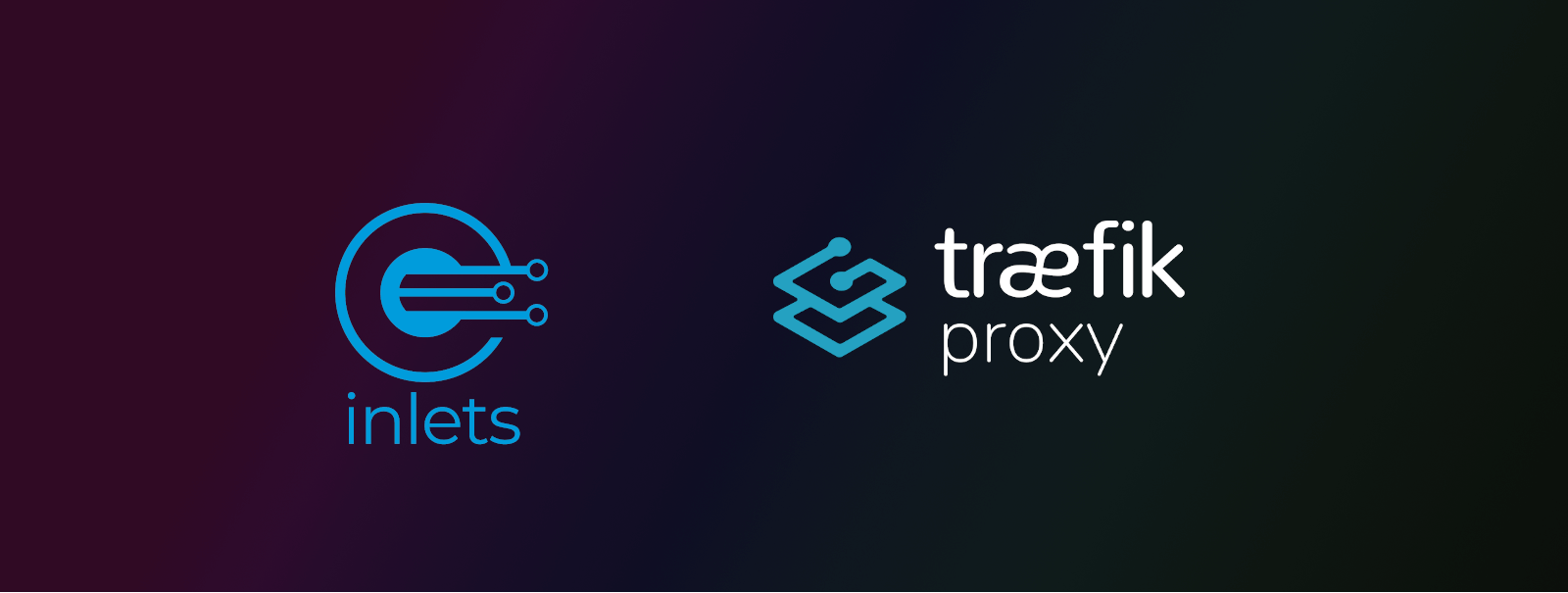
Introduction
You may have seen Proxy Protocol in the dashboard of your cloud provider, it’s an option that many of us can gloss over. That’s until we need the source IP address of any clients that connect to our services for rate-limiting, billing, logging and access control.
The spec for the PROXY protocol was written by Willy Tarreau whilst working at HA Proxy.
There are two versions:
1) Version 1 is a plaintext sent before any other data goes over the connection
`PROXY TCP4 192.168.1.100 237.224.56.164 24712 80`
The format is: `PROXY, PROTOCOL, CLIENT_IP, NODEBALANCER_IP, CLIENT ORIGIN PORT, NODEBALANCER PORT`
2) Version 2 uses a binary format
```
\r\n\r\n\x00\r\nQUIT\n!\x11\x00\x0c\xach\x11\x05\xcf\xc0D8\xfe\x1e\x04\xd2
```
The primary difference is that processing a binary header is more performant and doesn’t require manual string parsing.
Here’s an example of what it may look like to perform a HTTP request with a Proxy Protocol header in v1 format:
package main
import (
"fmt"
"io"
"log"
"net"
"net/http"
"os"
)
func main() {
upstreamAddr := "127.0.0.1"
upstreamPort := 3000
c := http.Client{
Transport: &http.Transport{
Dial: func(network, addr string) (net.Conn, error) {
c, err := net.Dial(network, addr)
if err != nil {
return c, err
}
local := c.LocalAddr().(*net.TCPAddr)
_, err = io.WriteString(c, fmt.Sprintf("PROXY TCP4 %s %s %d %d\r\n", local.IP, upstreamAddr, local.Port, upstreamPort))
if err != nil {
return c, fmt.Errorf("error writing header: %s", err)
}
return c, nil
},
},
}
req, _ := http.NewRequest(http.MethodGet, "http://192.168.1.14:8888", nil)
res, err := c.Do(req)
if err != nil {
panic(err)
}
log.Printf("Status: %d", res.StatusCode)
if req.Body != nil {
io.Copy(os.Stdout, req.Body)
req.Body.Close()
}
log.Printf("Headers: %v", res.Header)
}
Tutorial
A user reached out to me asking how he could get real client IP addresses in his K3s cluster with Traefik acting as his ingress controller. It turns out that Traefik is probably one of the hardest reverse proxies to configure, especially when cert-manager is being used.
First I’ll show you how to setup a tunnel server and enable Proxy Protocol V2, then we’ll continue with K3s and Traefik. If you’re using another tool then you can stop before we get that far and look up its specific settings to enable Proxy Protocol since it’s not usually on by default.
Set yourself up with the latest version of inletsctl:
curl -sLS https://get.arkade.dev | sudo sh
arkade get inletsctl
Enable Proxy Protocol V2 for inlets-pro
HTTP tunnel servers can already send “X-Forwarded-“ headers, so let’s focus on TCP tunnel servers that can be used for a TLS terminating proxy running inside our local network.
We need to create an exit tunnel server in TCP mode.
When I need to customise a tunnel server then I prefer using DigitalOcean because they send a convenient email with the root password immediately after the tunnel is created. We’ll need the password to SSH into the box and customise the settings for the inlets-pro tcp server command.
There is a newer, cheaper instance available for 4 USD / mo in certain regions, I’m going to use that by setting --region and --plan. I learned about the plan from the DigitalOcean release notes.
doctl compute size list
Slug Memory VCPUs Disk Price Monthly Price Hourly
s-1vcpu-512mb-10gb 512 1 10 4.00 0.005950
s-1vcpu-1gb 1024 1 25 6.00 0.008930
512mb 512 1 20 6.00 0.008930
s-1vcpu-1gb-amd 1024 1 25 7.00 0.010420
s-1vcpu-1gb-intel 1024 1 25 7.00 0.010420
inletsctl uses a cloud SDK to create a tunnel server pre-configured with inlets-pro as a systemd service, but you can also install inlets-pro manually, if you prefer.
You’ll need to pass the latest version of inlets-pro (0.9.8) as a flag to inletsctl create.
inletsctl create --provider digitalocean \
--access-token-file $HOME/do-access \
--region ams3 \
--plan s-1vcpu-512mb-10gb \
--tcp \
--inlets-pro-version 0.9.8
I’ve also passed the --tcp flag to tell inletsctl to provision a tunnel server running in TCP mode.
Once the server’s been created, log in with SSH:
export IP=""
ssh root@IP
Edit /etc/systemd/system/inlets-pro.service and add --proxy-protocol=v2 to the end of the line.
Then restart inlets-pro:
sudo systemctl daemon-reload
sudo systemctl restart inlets-pro
Your inlets TCP tunnel server will now pass long a Proxy Protocol V2 header with the source address of any clients that connect.
Install K3sup with Traefik v2
You’ll need a few additional tools for this stage:
arkade get \
inlets-pro \
kubectl \
k3sup
Now create a single node K3s server on a VM or bare-metal host of your choice. This could be a local multipass VM, a Linode VM or DigitalOcean Droplet, or a Raspberry Pi.
We’ll use K3sup (installed earlier) to bootstrap K3s over SSH
export IP=""
export USER=""
ssh-copy-id $USER@$IP
k3sup install \
--host $IP \
--user $IP
--no-extras \
--context real-k3s \
--local-path $HOME/.kube/config \
--merge
Since K3sup works over SSH, we’ll copy over our SSH key to prevent an interactive password prompt, then we set “no-extras” to prevent K3s from installing the legacy version of Traefik v1.
The local-path and merge flags create a new context for us to switch into in our existing KUBECONFIG file called real-k3s
Install Traefik v2 and cert-manager:
arkade install traefik
arkade install cert-manager
Edit the Traefik deployment:
kubectl edit -n kube-system deploy/traefik
This is what I used under spec to make things work (it’s a partial snippet, for you to copy/paste):
spec:
containers:
- args:
- --global.checknewversion
- --entryPoints.web.proxyProtocol.insecure=true
- --entryPoints.web.proxyProtocol.trustedIPs=0.0.0.0/24
- --entryPoints.websecure.proxyProtocol.insecure=true
- --entrypoints.websecure.http.tls
- --accesslog=true
- --entrypoints.metrics.address=:9100/tcp
- --entrypoints.traefik.address=:9000/tcp
- --entrypoints.web.address=:8000/tcp
- --entrypoints.websecure.address=:8443/tcp
- --api.dashboard=true
- --ping=true
- --metrics.prometheus=true
- --metrics.prometheus.entrypoint=metrics
- --providers.kubernetescrd
- --providers.kubernetesingress
Then I created an Issuer for cert-manager:
apiVersion: cert-manager.io/v1
kind: Issuer
metadata:
name: letsencrypt-prod
namespace: default
spec:
acme:
server: https://acme-v02.api.letsencrypt.org/directory
email: YOU@example.com
privateKeySecretRef:
name: letsencrypt-prod
solvers:
- selector: {}
http01:
ingress:
class: traefik
Edit the email field then apply this configuration to your cluster.
Then I created a sub-domain to map my tunnel server’s public IP to the exit-tunnel for the TLS certificate.
PUBLIC IP = printip.example.com
apiVersion: networking.k8s.io/v1
kind: Ingress
metadata:
annotations:
cert-manager.io/issuer: letsencrypt-prod
kubernetes.io/ingress.class: traefik
service.beta.kubernetes.io/do-loadbalancer-enable-proxy-protocol: "true"
traefik.ingress.kubernetes.io/frontend-entry-points: https
traefik.ingress.kubernetes.io/router.entrypoints: web, websecure
use-proxy-protocol: "true"
name: printip
spec:
rules:
- host: printip.example.com
http:
paths:
- backend:
service:
name: printip
port:
number: 8080
path: /
pathType: Prefix
tls:
- hosts:
- printip.example.com
secretName: printip-tls
status:
loadBalancer: {}
There’s a bit more to do, now edit the Traefik service:
kubectl edit -n kube-system svc/traefik
Change externalTrafficPolicy: Cluster to externalTrafficPolicy: Local
This instructs Kubernetes to maintain the original source IP address of the traffic.
Finally, create a Kubernetes service and deployment for my printip sample application.
The sample is technically an OpenFaaS function, but we’re going to run it on its own without OpenFaaS. OpenFaaS guards you from having to write and maintain all this YAML, which I personally find to be a burden.
apiVersion: apps/v1
kind: Deployment
metadata:
annotations:
prometheus.io.scrape: "false"
labels:
faas_function: printip
name: printip
spec:
progressDeadlineSeconds: 600
replicas: 1
revisionHistoryLimit: 10
selector:
matchLabels:
faas_function: printip
strategy:
rollingUpdate:
maxSurge: 1
maxUnavailable: 0
type: RollingUpdate
template:
metadata:
annotations:
prometheus.io.scrape: "false"
creationTimestamp: null
labels:
faas_function: printip
name: printip
spec:
containers:
- image: alexellis2/printip:0.0.1
imagePullPolicy: Always
livenessProbe:
failureThreshold: 3
httpGet:
path: /_/health
port: 8080
scheme: HTTP
initialDelaySeconds: 2
periodSeconds: 2
successThreshold: 1
timeoutSeconds: 1
name: printip
ports:
- containerPort: 8080
name: http
protocol: TCP
readinessProbe:
failureThreshold: 3
httpGet:
path: /_/health
port: 8080
scheme: HTTP
initialDelaySeconds: 2
periodSeconds: 2
successThreshold: 1
timeoutSeconds: 1
resources: {}
securityContext:
allowPrivilegeEscalation: false
readOnlyRootFilesystem: false
terminationMessagePath: /dev/termination-log
terminationMessagePolicy: File
dnsPolicy: ClusterFirst
enableServiceLinks: false
restartPolicy: Always
schedulerName: default-scheduler
securityContext: {}
terminationGracePeriodSeconds: 30
status: {}
Here’s the service:
apiVersion: v1
kind: Service
metadata:
annotations:
prometheus.io.scrape: "false"
name: printip
namespace: openfaas-fn
spec:
internalTrafficPolicy: Cluster
ipFamilies:
- IPv4
ipFamilyPolicy: SingleStack
ports:
- name: http
port: 8080
protocol: TCP
targetPort: 8080
selector:
faas_function: printip
sessionAffinity: None
type: ClusterIP
status:
loadBalancer: {}
You can find the source code for the function plus the Kubernetes YAML manifests on GitHub: inlets/printip
Deploy the inlets client
There are various ways to deploy an inlets client through a Helm chart or Kubernetes operator, but since there is a container image, it’s relatively simple to write YAML for this purpose.
The inlets-operator would normally forward traffic to the hostname of the service in Kubernetes such as traefik.kube-system:443, however Proxy Protocol requires an IP address, instead of a hostname for the destination for the traffic.
Save the following file and edit the args section with your TUNNEL_SERVER_PUBLIC_IP, TUNNEL_SERVER_TOKEN, TRAEFIK_SERVICE_IP and LICENSE. Keep the ports the same, since we’ll need port 80 to server the HTTP01 ACME challenge and 443 to serve traffic over TLS to our users.
Replace TRAEFIK_SERVICE_IP with the IP address show via: kubectl get svc -n kube-system
apiVersion: apps/v1
kind: Deployment
metadata:
annotations:
name: inlets-client
spec:
progressDeadlineSeconds: 600
replicas: 1
revisionHistoryLimit: 10
selector:
matchLabels:
app: inlets-client
strategy:
rollingUpdate:
maxSurge: 25%
maxUnavailable: 25%
type: RollingUpdate
template:
metadata:
labels:
app: inlets-client
spec:
containers:
- args:
- tcp
- client
- --url=wss://TUNNEL_SERVER_PUBLIC_IP:8123
- --ports=80,443
- --token=TUNNEL_SERVER_TOKEN
- --license=LICENSE
- --upstream=TRAEFIK_SERVICE_IP
command:
- inlets-pro
image: ghcr.io/inlets/inlets-pro:0.9.8
imagePullPolicy: IfNotPresent
name: inlets-client
resources: {}
terminationMessagePath: /dev/termination-log
terminationMessagePolicy: File
dnsPolicy: ClusterFirst
restartPolicy: Always
schedulerName: default-scheduler
securityContext: {}
terminationGracePeriodSeconds: 30
status: {}
Test it out
I used a domain of printip.o6s.io (o6s stands for OpenFaaS, like k8s stands for Kubernetes)
Try to visit the website with HTTP, then with HTTPS:
$ curl -i -sLS http://printip.o6s.io ; echo
HTTP/1.1 200 OK
Content-Length: 13
Content-Type: text/plain; charset=utf-8
Date: Fri, 02 Sep 2022 11:53:00 GMT
X-Duration-Seconds: 0.001763
237.224.56.164
$ curl -i -sLS https://printip.o6s.io ; echo
HTTP/2 200
content-type: text/plain; charset=utf-8
date: Fri, 02 Sep 2022 11:52:25 GMT
x-duration-seconds: 0.003149
content-length: 13
237.224.56.164
As you can see, the Pod running inside Kubernetes returned the correct IP address of my home internet connection, which I’ve redacted in this post to 237.224.56.164.
The settings we used for Traefik also show the two connections in the logs, one with HTTP/1.1 (port 80) and then with an upgrade to HTTP/2.0 (port 443).
kubectl logs -n kube-system deploy/traefik -f
237.224.56.164 - - [02/Sep/2022:11:53:00 +0000] "GET / HTTP/1.1" 200 13 "-" "-" 2121 "printip-openfaas-fn-printip-o6s-io@kubernetes" "http://10.42.0.36:8080" 6ms
237.224.56.164 - - [02/Sep/2022:11:52:25 +0000] "GET / HTTP/2.0" 200 13 "-" "-" 2104 "websecure-printip-openfaas-fn-printip-o6s-io@kubernetes" "http://10.42.0.36:8080" 8ms
Wrapping up
I wrote this article because a user reached out to me asking for source IPs for his K3s cluster. Initially, I didn’t think it would be possible, but once I’d demystified Proxy Protocol and did some testing, I figured out how to bring it to inlets.
So I wanted to show you that Proxy Protocol isn’t complicated to understand, and whilst it may be convenient, you don’t even need a third party library to write a header out when using a language like Go.
Then we set up a TCP tunnel server, logged in and enabled the Proxy Protocol V2 through the --proxy-protocol=v2 flag.
Finally, we went through the various steps required to set up Traefik to use Proxy Protocol on K3s.
I suspect that configuring ingress-nginx may be a lot simpler, see also: Ingress Nginx ConfigMaps
Before setting up K3s, I also tested Nginx running on my local machine, and with some additional configuration in the http and server block, managed to get it to print out the real source IP address for tunneled HTTP calls. You can find out how here: Nginx: Accepting the PROXY Protocol
Would you like to talk to us about Cloud Native tunnels? Contact us here
Subscribe for updates and new content from OpenFaaS Ltd.
By providing your email, you agree to receive marketing emails.